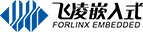研發(fā)課堂丨帶你配置OK3399-C開發(fā)板Ubuntu雙屏顯示&異觸
本文以飛凌嵌入式RK3399開發(fā)板為基礎講解,主要介紹了Ubuntu系統(tǒng)下雙屏顯示及異觸,其它RK3399平臺請參考使用!
文章目錄
xrandr命令
雙屏擴展顯示
xinput命令
雙屏異觸
xrandr命令
“xrandr”是一款官方的 RandR擴展配置工具,它可以設置屏幕顯示的大小、方向、鏡像等。對于多屏幕顯示的情況,可以使用xrandr進行管理。
參考鏈接: https://wiki.archlinux.org/index.php/xrandr_(%E7%AE%80%E4%BD%93%E4%B8%AD%E6%96%87)
forlinx@forlinx:~$ xrandr --help
usage: xrandr [options]
where options are:
--display <display> or -d <display>
--help
-o <normal,inverted,left,right,0,1,2,3>
or --orientation <normal,inverted,left,right,0,1,2,3>
-q or --query
-s <size>/<width>x<height> or --size <size>/<width>x<height>
-r <rate> or --rate <rate> or --refresh <rate>
-v or --version
-x (reflect in x)
-y (reflect in y)
--screen <screen>
--verbose
--current
--dryrun
--nograb
--prop or --properties
--fb <width>x<height>
--fbmm <width>x<height>
--dpi <dpi>/<output>
--output <output>
--auto
--mode <mode>
--preferred
--pos <x>x<y>
--rate <rate> or --refresh <rate>
--reflect normal,x,y,xy
--rotate normal,inverted,left,right
--left-of <output>
--right-of <output>
--above <output>
--below <output>
--same-as <output>
--set <property> <value>
--scale <x>x<y>
--scale-from <w>x<h>
--transform <a>,<b>,<c>,<d>,<e>,<f>,<g>,<h>,<i>
--off
--crtc <crtc>
--panning <w>x<h>[+<x>+<y>[/<track:w>x<h>+<x>+<y>[/<border:l>/<t>/<r>/<b>]]]
--gamma <r>:<g>:<b>
--brightness <value>
--primary
--noprimary
--newmode <name> <clock MHz>
<hdisp> <hsync-start> <hsync-end> <htotal>
<vdisp> <vsync-start> <vsync-end> <vtotal>
[flags...]
Valid flags: +HSync -HSync +VSync -VSync
+CSync -CSync CSync Interlace DoubleScan
--rmmode <name>
--addmode <output> <name>
--delmode <output> <name>
--listproviders
--setprovideroutputsource <prov-xid> <source-xid>
--setprovideroffloadsink <prov-xid> <sink-xid>
--listmonitors
--listactivemonitors
--setmonitor <name> {auto|<w>/<mmw>x<h>/<mmh>+<x>+<y>} {none|<output>,<output>,...}
--delmonitor <name>
雙屏擴展顯示
OK3399-C Ubuntu系統(tǒng)支持xrandr命令管理多屏擴展顯示。同時接入eDP屏幕和HDMI屏幕,系統(tǒng)會默認非熱插拔顯示設備作為主屏,所以eDP會被識別為primary screen。默認會設置兩個屏幕為擴展顯示。
forlinx@forlinx:~$ xrandr Screen 0: minimum 320 x 200, current 2560 x 1440, maximum 8192 x 8192 eDP-1 connected primary 1920x1080+0+0 (normal left inverted right x axis y axis) 276mm x 156mm 1920x1080 60.00*+ HDMI-1 connected 2560x1440+0+0 (normal left inverted right x axis y axis) 597mm x 336mm 2560x1440 59.95* 1920x1080 60.00 50.00 59.94 1680x1050 59.88 1280x1024 75.02 60.02 1440x900 59.90 1280x960 60.00 1280x720 60.00 50.00 59.94 1024x768 75.03 70.07 60.00 832x624 74.55 800x600 72.19 75.00 60.32 56.25 720x576 50.00 720x480 60.00 59.94 640x480 75.00 72.81 66.67 60.00 59.94 720x400 70.08
可以使用xrandr在兩個屏幕中選擇哪個做主屏,哪個做副屏。
xrandr --output eDP-1 --right-of HDMI-1 --auto也可以將兩個屏幕設置成同顯
xrandr --output HDMI-1 --same-as eDP-1 --auto
xinput命令
xinput命令用于管理系統(tǒng)的輸入設備。
forlinx@forlinx:~$ xinput --help
usage :
xinput get-feedbacks <device name>
xinput set-ptr-feedback <device name> <threshold> <num> <denom>
xinput set-integer-feedback <device name> <feedback id> <value>
xinput get-button-map <device name>
xinput set-button-map <device name> <map button 1> [<map button 2> [...]]
xinput set-pointer <device name> [<x index> <y index>]
xinput set-mode <device name> ABSOLUTE|RELATIVE
xinput list [--short || --long || --name-only || --id-only] [<device name>...]
xinput query-state <device name>
xinput test [-proximity] <device name>
xinput create-master <id> [<sendCore (dflt:1)>] [<enable (dflt:1)>]
xinput remove-master <id> [Floating|AttachToMaster (dflt:Floating)] [<returnPointer>] [<returnKeyboard>]
xinput reattach <id> <master>
xinput float <id>
xinput set-cp <window> <device>
xinput test-xi2 [--root] <device>
xinput map-to-output <device> <output name>
xinput list-props <device> [<device> ...]
xinput set-int-prop <device> <property> <format (8, 16, 32)> <val> [<val> ...]
xinput set-float-prop <device> <property> <val> [<val> ...]
xinput set-atom-prop <device> <property> <val> [<val> ...]
xinput watch-props <device>
xinput delete-prop <device> <property>
xinput set-prop <device> [--type=atom|float|int] [--format=8|16|32] <property> <val> [<val> ...]
xinput disable <device>
xinput enable <device>
分別插入了“wch.cn USB2IIC CTPCONTROL”和“ILITEK ILITEK-TP”兩個USB電容觸摸屏。
forlinx@forlinx:~$ xinput
? Virtual core pointer id=2 [master pointer (3)]
? ? Virtual core XTEST pointer id=4 [slave pointer (2)]
? ? wch.cn USB2IIC_CTP_CONTROL id=9 [slave pointer (2)]
? ? ILITEK ILITEK-TP id=6 [slave pointer (2)]
? Virtual core keyboard id=3 [master keyboard (2)]
? Virtual core XTEST keyboard id=5 [slave keyboard (3)]
? rk_headset id=7 [slave keyboard (3)]
? rk29-keypad id=8 [slave keyboard (3)]
? InputEmulator id=10 [slave keyboard (3)]
雙屏異觸
使用xinput對觸摸設備和顯示設備進行綁定。ILITEK ILITEK-TP觸摸設備的id是6,將其與eDP-1綁定。wch.cn USB2IIC CTPCONTROL觸摸設備的id是9,將其與HDMI-1綁定。
forlinx@forlinx:~$ xinput map-to-output 6 eDP-1 forlinx@forlinx:~$ xinput map-to-output 9 HDMI-1
這樣就可以實現(xiàn)RK3399下雙屏異觸了。測試了一下,兩個屏幕各自的觸摸效果還不錯。
▼效果如下:
以上就是小編給大家分享的內(nèi)容,希望能夠幫到您。
進入飛凌嵌入式官網(wǎng),了解關(guān)于OK3399-C開發(fā)板的更多信息。
相關(guān)產(chǎn)品 >
-
FET3399-C核心板
飛凌RK3399安卓高性能核心板采用 采用六核Rockchip RK3399芯片,雙Cortex-A72大核+四Cortex-A53小核結(jié)構(gòu),對整數(shù)、浮點、內(nèi)存等作了大幅優(yōu)化,在整體性能、功耗及核心面積三個方面提升。以下將對瑞芯微芯片RK3399參數(shù),RK3399核心板方案及其性能做具體介紹。如您對飛凌RK3399系列核心板有興趣,歡迎咨詢了解。
了解詳情
-
OK3399-C開發(fā)板
飛凌嵌入式RK3399安卓開發(fā)板主芯片采用高性能六核CPU Rockchip RK3399,GPU采用Mail-T860四核 GPU,RK3399作為目RK產(chǎn)品線中低功耗、高性能的代表,可滿足人臉識別設備、機器人、無人機、IoT物聯(lián)網(wǎng)領(lǐng)域應用。飛凌RK3399開發(fā)板在整體性能、功耗及核心面積做了大幅度優(yōu)化,更加滿足工業(yè)設計需求。飛凌RK3399開發(fā)板為進一步減少用戶二次開發(fā)難度,開放了底板原理圖,并提供了RK3399用戶手冊、芯片手冊,加上優(yōu)質(zhì)的技術(shù)服務,讓您的方案從構(gòu)思到上市時間縮短。
了解詳情